
How to Manage Users in Your flexidesktop Team
This tutorial explains how to access your flexidesktop Team, view and reveal user credentials, and request new users or admin changes. Follow these steps to make user management easy and secure.
Explore Windows 10/11 virtual desktops
Real-World Applications of flexidesktop
Welcome to your new flexidesktop! With your personal flexidesktop, you can securely access a Windows 10/11 environment from anywhere using just your web browser. For advanced use or maximum performance, you can also request access via VPN + Microsoft Remote Desktop client.
If you haven’t purchased a flexidesktop yet, you can explore our plans here.
Once your order is completed, you’ll receive a welcome email with everything you need to get started.
Your welcome email includes:
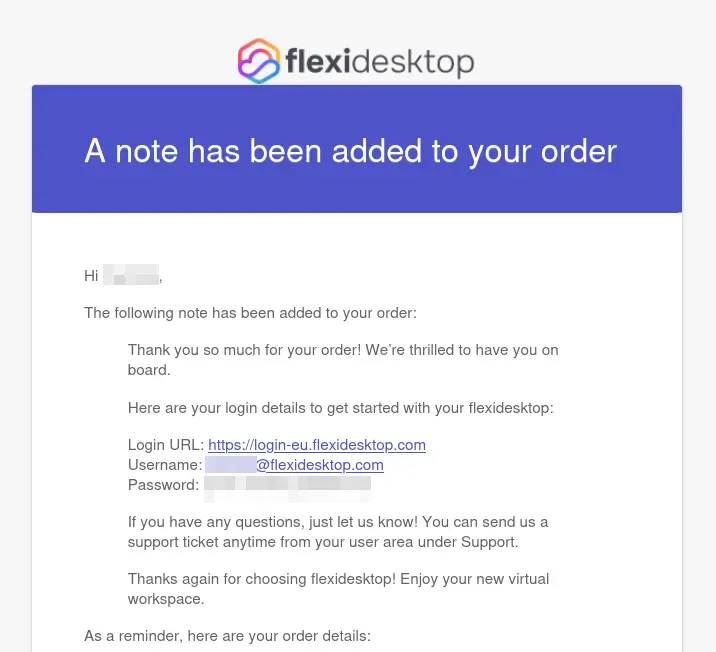
Note:
If you don’t see the email within a few minutes, please check your spam/junk folder.
https://login-us.flexidesktop.comhttps://login-eu.flexidesktop.comhttps://login-ap.flexidesktop.com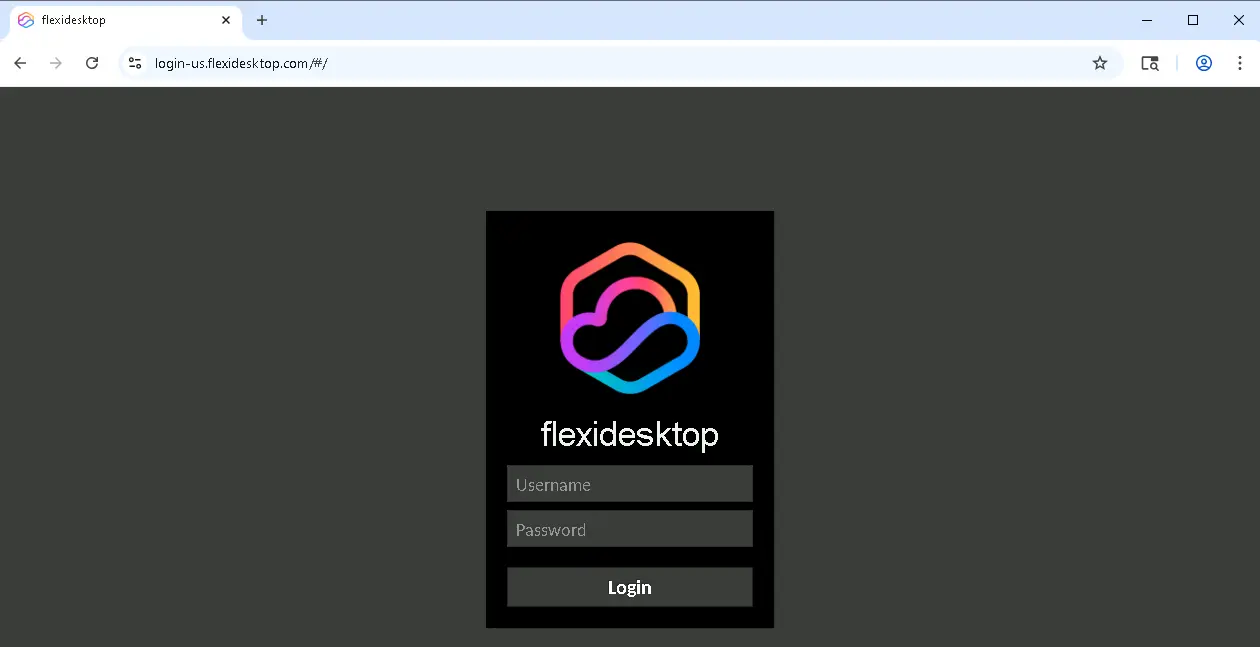
To access your flexidesktop account dashboard (the “My Account” area on our website), you first need to set up a password for your account at this link.
Your “My Account” password is different from your flexidesktop login credentials (the ones you use to access your virtual desktop via web or RDP).
My Account password is only for managing your subscription and viewing your desktop details on the website.
flexidesktop login credentials are for accessing your Windows desktop in your web browser.
After setting your password, you can log in to your account at www.flexidesktop.com/my-account/.
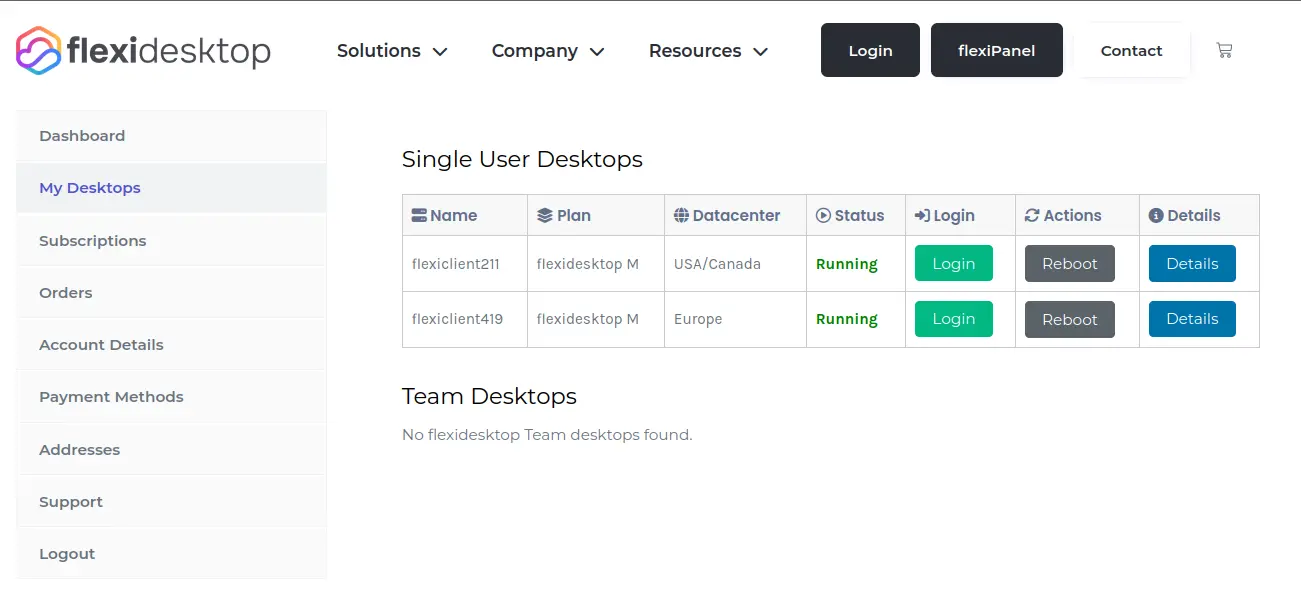
On the Details page, you’ll see an overview of your flexidesktop, including:
This overview helps you keep track of your desktop’s status and resource usage at a glance.
You’ll also find options related to VPN and Remote Desktop access:
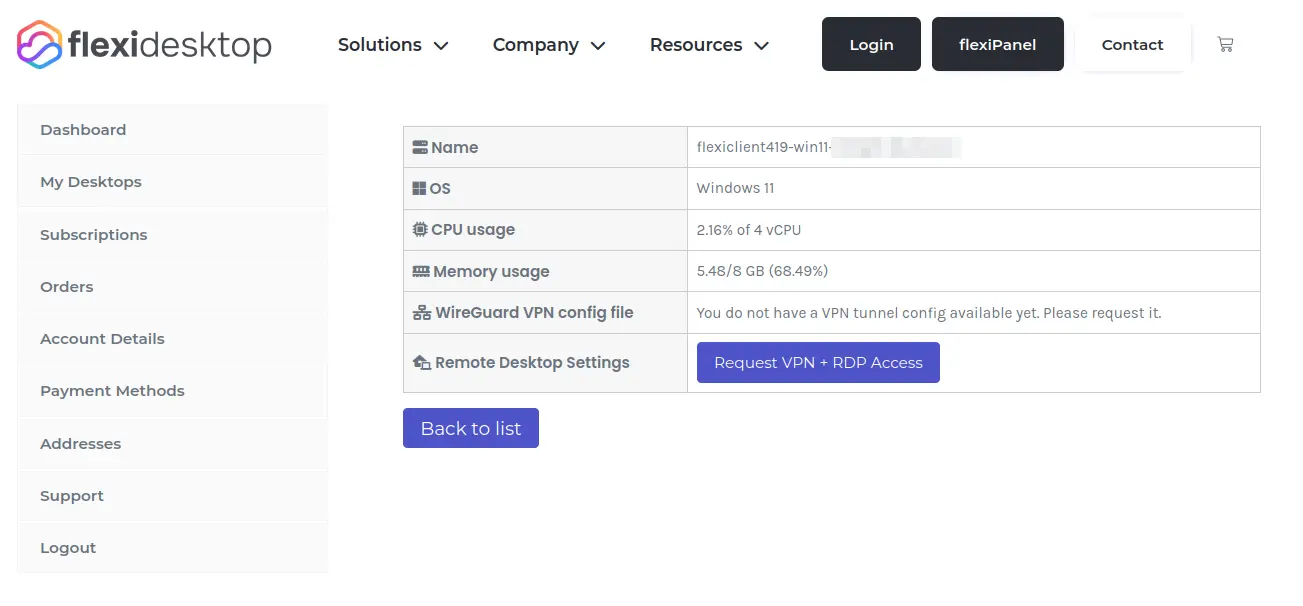
Note:
All essential info for accessing your flexidesktop is available in this section, so you always have quick access to your credentials and connection details.
If you prefer, you can also connect to your flexidesktop using VPN + Microsoft Remote Desktop. This option offers better performance for longer sessions and is recommended for advanced users.
This method is ideal for:
Q: I lost my password, how can I reset it?
A: Use the “Forgot password?” link on your login page, or contact support.
Q: Can I install my own software?
A: Yes, you have administrator rights on your flexidesktop.
Q: How do I upgrade resources (RAM, CPU, storage)?
A: Contact support or visit your account to upgrade your plan.
If you have any questions or need help, our support team is ready to assist you!
Contact Support

This tutorial explains how to access your flexidesktop Team, view and reveal user credentials, and request new users or admin changes. Follow these steps to make user management easy and secure.
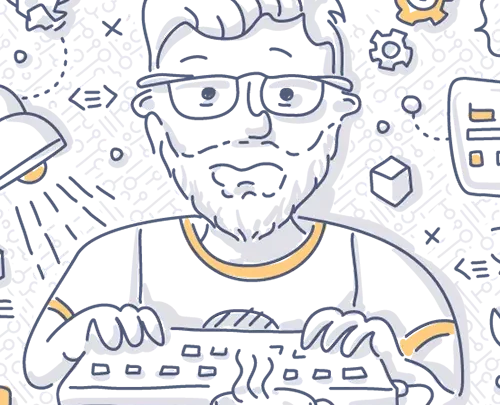
Learn how to create an administrator account in Windows using Computer Management or Command Line. Step-by-step instructions included!

