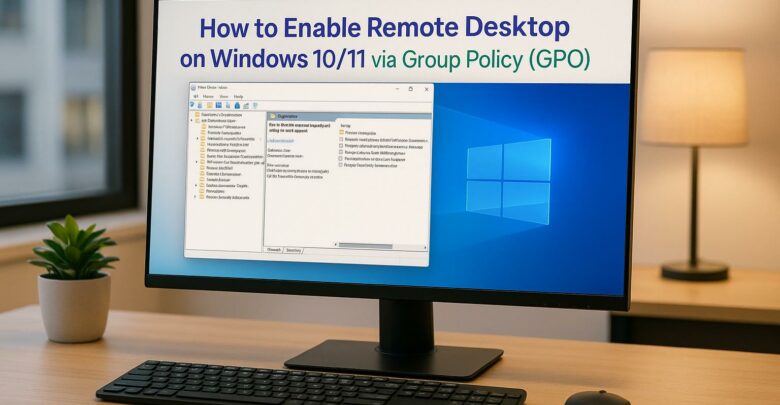
Learn how to centrally enable Remote Desktop on Windows 10/11 using Group Policy for efficient management and enhanced security.
Explore Windows 10/11 virtual desktops
Real-World Applications of flexidesktop
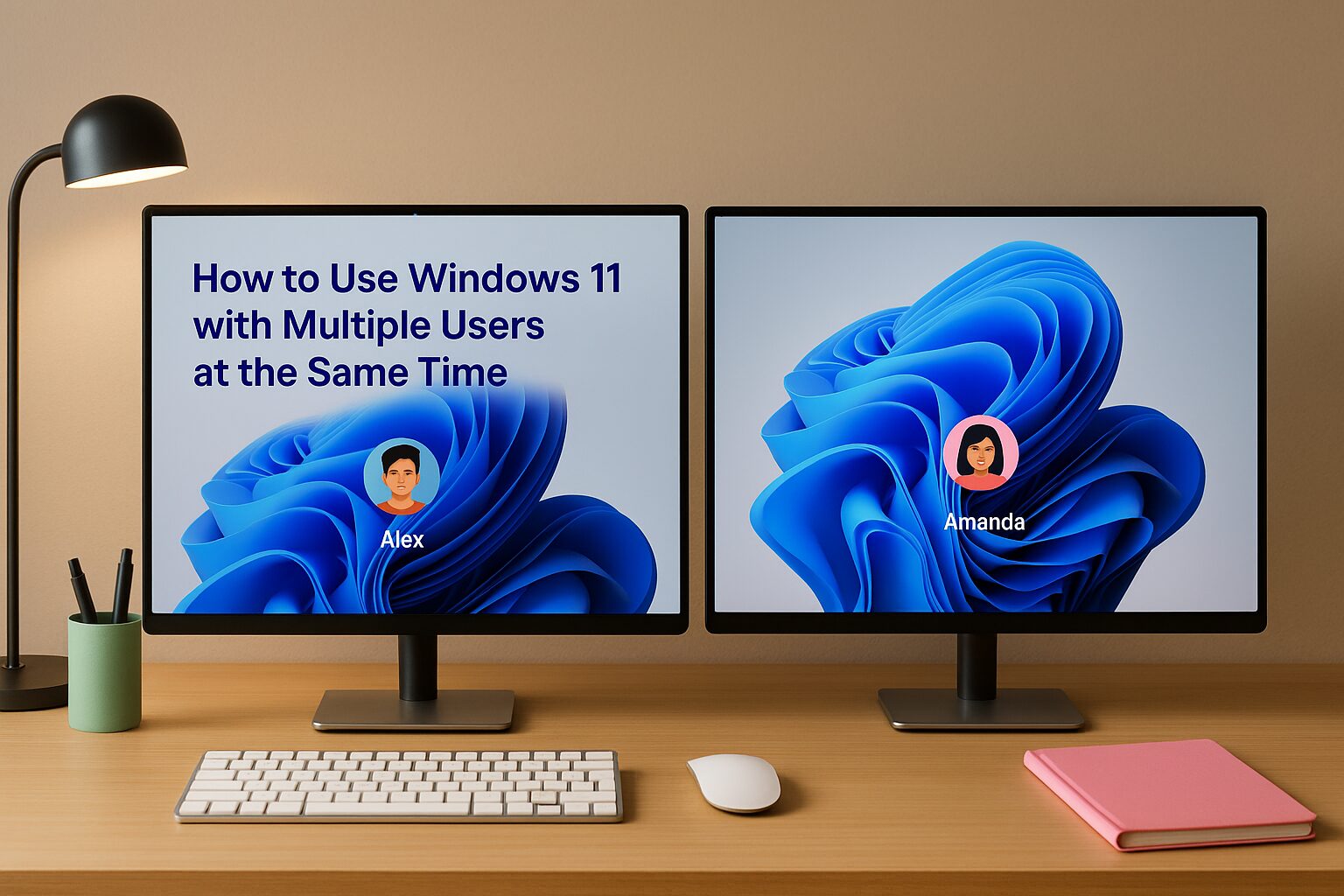
Windows 11 doesn’t support multiple users working simultaneously on the same device. If your team needs shared access, flexidesktop Team offers a solution by using Windows Server 2025 to simulate a multi-user Windows 11 experience. This approach allows several users to log in at once, each with their own session, files, and applications, all powered by a single system.
Here’s what you need to know:
This setup eliminates the need for multiple physical devices, simplifies management, and provides a scalable option for growing teams.
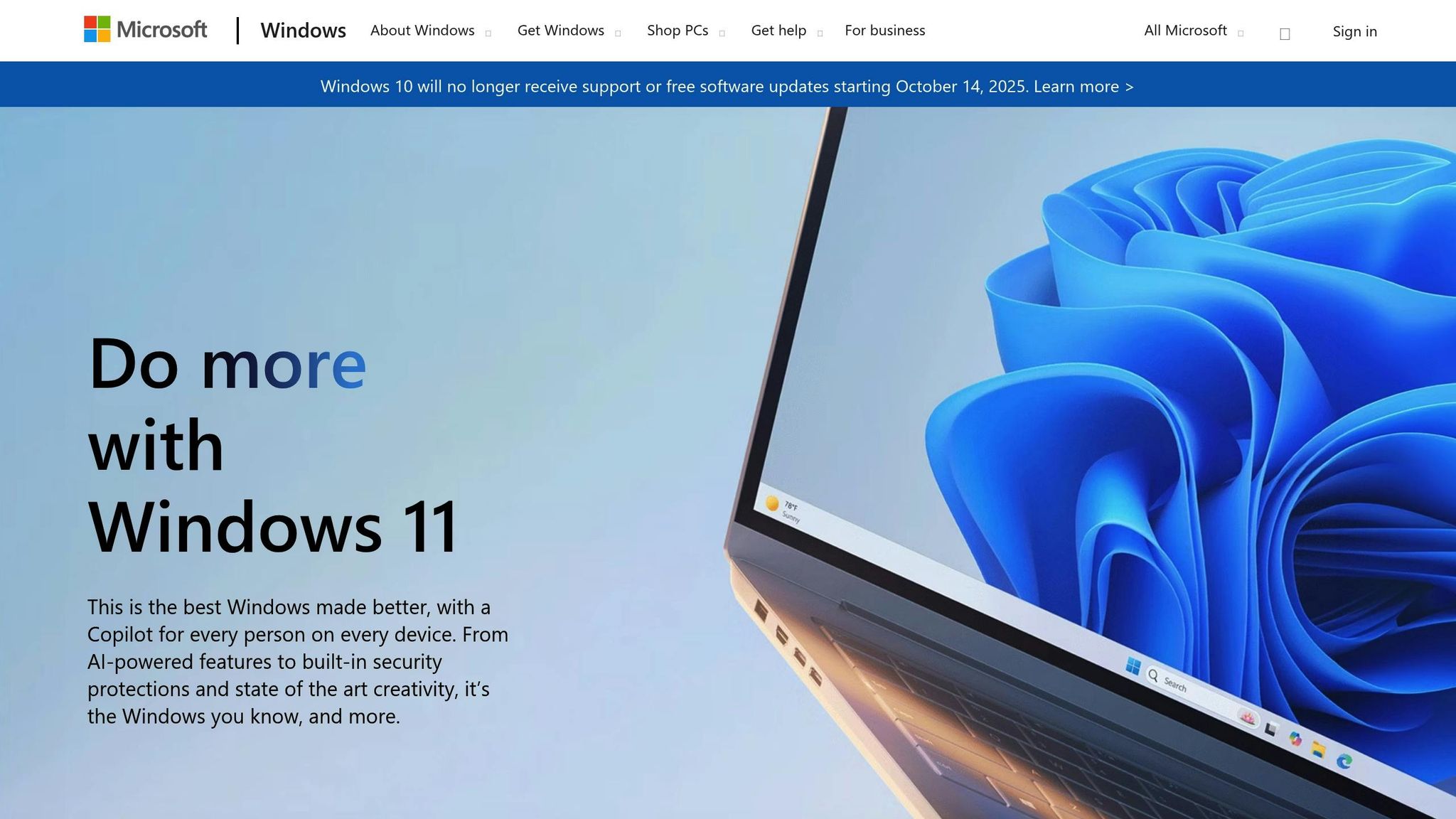
Windows 11’s design focuses on personal use, making it a single-user operating system by intent. Microsoft created it with the idea that one person would use one device at a time, which aligns with its licensing model and technical framework. This approach prioritizes an individual user experience rather than accommodating multiple simultaneous users, which is more common in business or enterprise settings.
The underlying technical structure of Windows 11 is a key factor. When a user logs in, the operating system dedicates all system resources – like memory and processing power – exclusively to that session. This ensures smooth performance for one user but doesn’t leave room for others to log in and use the system simultaneously.
Licensing also plays a major role. Microsoft sells Windows 11 licenses with the assumption that each device will serve a single user. Allowing multiple users at the same time would disrupt this model and could potentially cut into Microsoft’s revenue from individual licenses. To address the need for multi-user access, Microsoft offers a different solution: Windows Server.
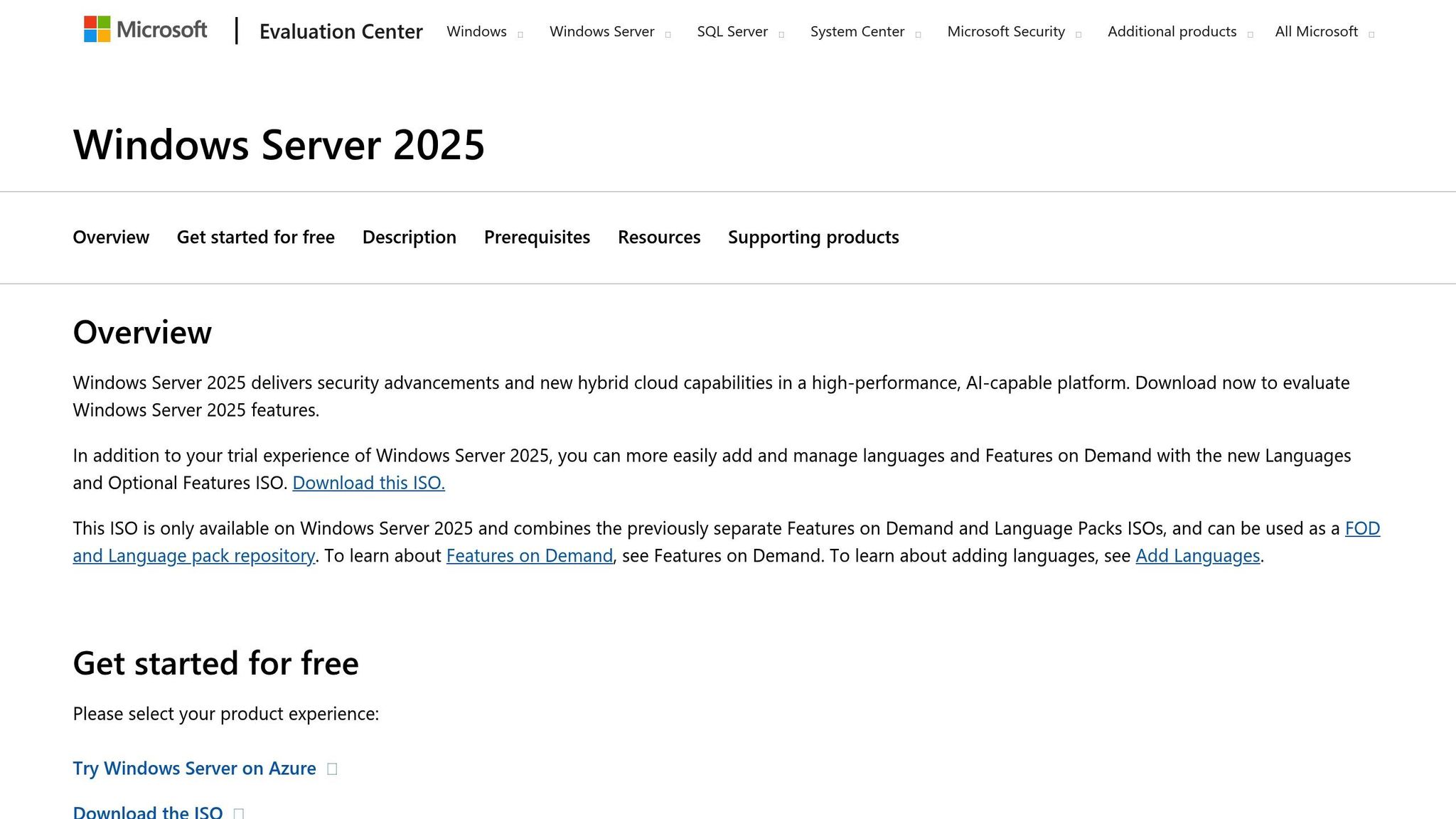
Windows Server 2025 is built specifically for environments where multiple users need to work simultaneously. Unlike Windows 11, which treats a computer as a personal workspace, Windows Server 2025 is designed to handle multiple sessions at once through Remote Desktop Services (RDS). This feature creates isolated user environments, ensuring everyone has their own workspace within the same system.
Think of it this way: Windows 11 is like a single-family home where one household uses all the resources, while Windows Server 2025 is like an apartment building with separate units. Each "unit" (or user session) has its own applications, settings, and resources, but they all share the same hardware infrastructure.
Windows Server 2025 also includes advanced features like memory management and process isolation. These ensure that one user’s activities, like a resource-heavy application or a system crash, don’t affect others. Windows 11 simply doesn’t have this level of separation in its architecture.
Licensing is another major difference. Windows Server 2025 uses Client Access Licenses (CALs), which legally allow multiple users to connect and work simultaneously. This setup is specifically tailored for businesses where shared access is essential.
The Remote Desktop Protocol (RDP) is the technology that makes multi-user functionality possible in Windows Server 2025. Through RDP, the server creates what’s called a "session-based desktop", giving each user a virtual environment that feels like their own computer.
Here’s how it works: when a user connects to the server via RDP, the system generates a separate session with its own desktop, taskbar, and application environment. Each session operates independently, so one user can work in Microsoft Word, another can edit in Adobe Photoshop, and a third can browse the web – all without interfering with each other.
RDP ensures smooth performance by assigning dedicated memory and processing power to each session. It also prioritizes security isolation, meaning each user’s files, applications, and settings are completely separate. For example, User A cannot access User B’s documents or even see what applications they’re running, even though they share the same server hardware.
Another standout feature of RDP is its efficient use of network bandwidth. Instead of transmitting full screen images, RDP only sends updates for changes on the screen. This allows multiple users to work at the same time without overwhelming the network, making remote access feasible even on standard internet connections.
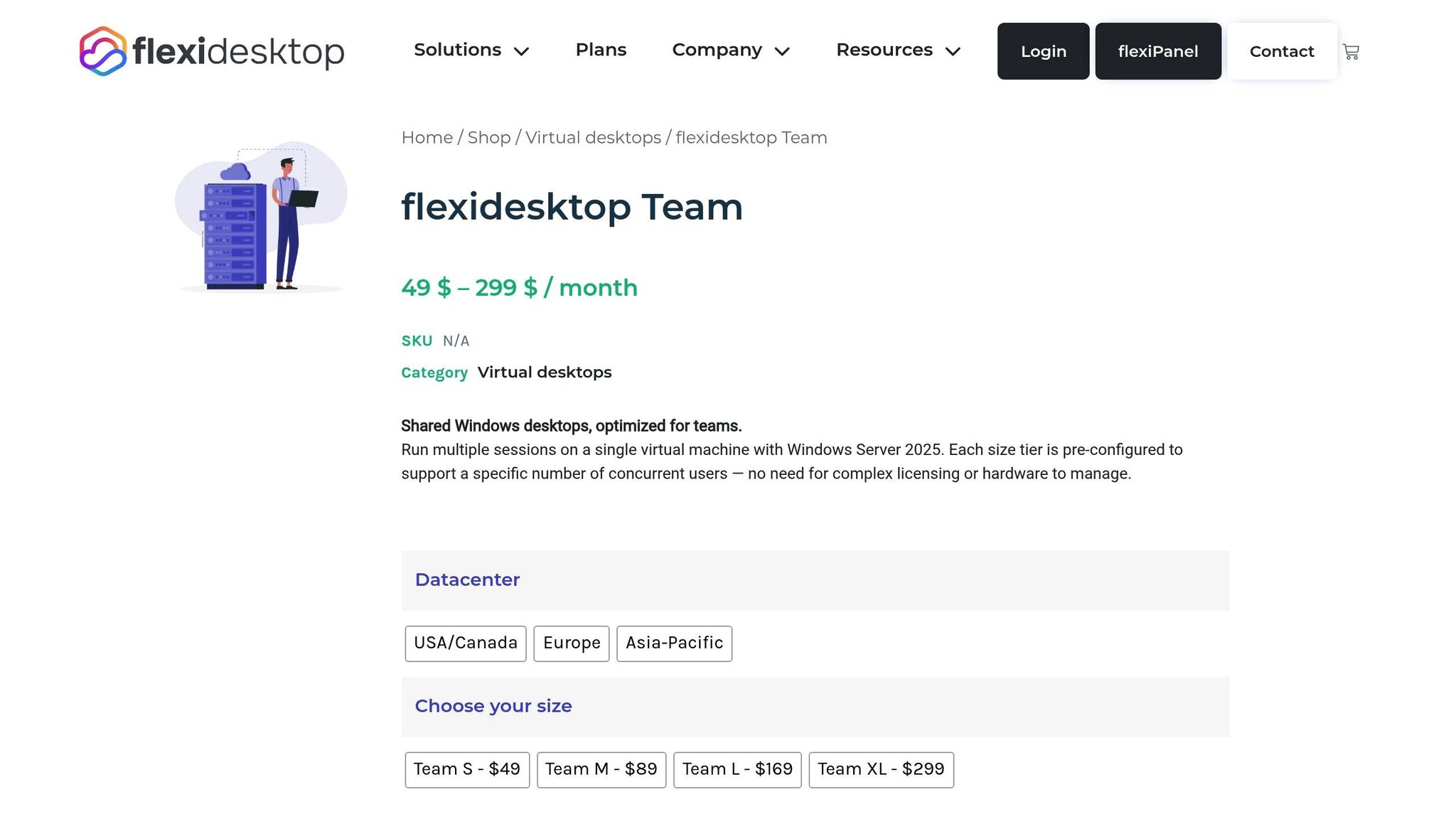
The flexidesktop Team uses Windows Server 2025, paired with a Windows 11-style desktop interface, to create a seamless multi-user experience. This setup combines the familiar aesthetics of Windows 11 with the powerful multi-session capabilities of a server environment.
When users log in, they’re greeted with the recognizable taskbar, Start menu, and overall layout of Windows 11. This familiar interface minimizes the need for extensive training, making it easy for users to get started.
Behind the scenes, Windows Server 2025’s Remote Desktop Services ensures that each user operates within a completely isolated session. This setup is like having separate PCs running on a single machine. Each session is independent, with its own processes, user profiles, and storage. This means one user can run demanding design software, another can manage spreadsheets, and a third can handle emails – all at the same time, without affecting each other’s performance.
The system is also designed to scale. It can start at 8 vCPUs with 24 GB of RAM and expand to a staggering 256 CPU cores and 64 TB of RAM, allowing businesses to grow without hitting performance limits[1].
Beyond its familiar look, flexidesktop Team comes packed with tools tailored for business needs. For starters, it includes Microsoft Office 2024 Pro Plus, giving users access to Word, Excel, PowerPoint, and Outlook – all without additional per-user licensing fees.
Daily backups are automated, creating restore points to safeguard data. Administrators can manage everything – user accounts, permissions, software installations, and security policies – from a single dashboard, simplifying IT management.
Users can connect in two ways: through a browser-based web interface or native Remote Desktop Protocol (RDP) clients. The web option works on any device with an internet browser, while the native RDP client offers a more responsive experience for power users. Both options retain the Windows 11-style interface and full functionality. Additional features like Wi‑Fi setup, Windows Terminal, and Bluetooth support are also built into the system.
flexidesktop Team’s shared desktop environment is perfect for remote teams. Instead of juggling separate installations and file versions across devices, everyone works on a unified platform with consistent access to company tools and data.
This setup is especially useful for administrative and virtual assistant workflows. Business owners can grant controlled access to assistants without sharing personal devices or compromising security.
Accounting firms can centralize tools for bookkeeping, payroll, and tax preparation. Multiple accountants can work simultaneously, accessing shared applications and files while maintaining role-based permissions. The familiar Windows 11-style interface also makes it easier for new team members to get up to speed.
For design teams, the platform offers a cost-effective way to share licensed software like Adobe Creative Suite. Instead of buying individual licenses for each user, teams can share access, ensuring consistent project assets and brand guidelines. The system’s enhanced graphics capabilities also support detailed creative work that requires precision.
Seasonal businesses can take advantage of the platform’s flexibility. During busy periods, resources can be scaled up to accommodate temporary staff, then scaled back during slower times – avoiding the cost of unused hardware while staying efficient.
Getting started with flexidesktop Team for multiple users is a simple process that involves three primary steps: creating user accounts, configuring access methods, and testing the system. The backend server setup is already taken care of, so you can focus on fine-tuning the user experience.
Here’s a breakdown of how to configure and verify your flexidesktop Team setup.
flexidesktop Team comes with pre-configured administrator access [4]. Using the platform’s management interface, administrators can easily manage user credentials and adjust access rights [3]. Each user gets a dedicated virtual profile within the desktop environment, complete with their own desktop space, Documents folder, and personalized application settings – essentially mimicking a standalone physical computer.
You can assign different permission levels based on user roles. For instance, standard users can have restricted access, while power users can be granted permissions to install software or modify system settings. This ensures that each user operates within their own secure and tailored environment, aligning with the multi-user framework.
One important distinction: the password for your "My Account" on the flexidesktop website – used for managing subscriptions and viewing desktop details – is separate from the credentials needed to access the virtual Windows desktop.
Users can connect to their flexidesktop Team environment in two main ways: through a web browser or via native RDP clients. The web browser option works seamlessly on any device with internet access, whether it’s a laptop, tablet, or smartphone, without requiring additional software installation. For those who prefer enhanced performance and features, the native RDP client allows for local file transfers and optimized connectivity.
Microsoft Office 2024 Pro Plus is pre-installed, so users can jump right into tools like Word, Excel, PowerPoint, and Outlook without needing extra setup. Any additional software installed by an admin becomes available to all user sessions, streamlining the process. To secure remote connections, VPN integration encrypts data transmission, adding an extra layer of security.
Before deploying flexidesktop Team organization-wide, it’s critical to test the setup to ensure everything works as intended. Have multiple users log in simultaneously, open Microsoft Excel, and save files in both shared and personal folders. This will confirm that independent sessions are functioning properly and that permissions are correctly configured.
During testing, monitor system performance closely. Pay attention to CPU and memory usage as more users log in. If you notice any slowdowns, consider upgrading to a plan with more vCPUs and RAM to handle the increased load. Additionally, test connectivity using both web browsers and RDP clients from different locations to ensure a smooth and reliable experience for all team members.
These steps will help you fine-tune your flexidesktop Team setup, ensuring a consistent and efficient workflow for your organization.
Setting up a Windows Server terminal environment on your own can be a daunting task. From licensing headaches to ongoing maintenance, the process requires a significant investment of time, money, and technical expertise. That’s where a managed solution like flexidesktop Team stands out.
Creating and maintaining your own terminal server comes with numerous hurdles, starting with licensing. To legally run a Windows Server terminal environment, you’ll need to purchase Windows Server 2025 licenses, Client Access Licenses (CALs) for each user, and Remote Desktop Services (RDS) CALs to support multiple concurrent sessions. These costs can pile up quickly, especially with per-core licensing and the need for additional CALs as your organization grows [2][5].
Then there’s the technical setup. Installing Windows Server 2025, configuring RDS roles, and establishing proper licensing and security policies can be a complex and time-consuming process. Cutting corners here can lead to system instability or even licensing violations [2]. Once the system is up and running, the work doesn’t stop. You’ll need to handle security updates, daily backups, performance monitoring, and plan for future capacity needs. Testing new features in a live production environment adds another layer of risk and effort [6].
Scaling up as your business grows brings even more challenges. Adding users means purchasing additional CALs, potentially upgrading hardware, or even redesigning your entire infrastructure to handle the increased load [5][6].
flexidesktop Team offers a straightforward alternative, removing the complexity of licensing, setup, and maintenance. With fixed monthly pricing ranging from $49 to $299, this managed solution covers everything from server infrastructure to multi-session capabilities. It eliminates the need for upfront hardware investments and the hassle of calculating licensing costs [1].
One of the biggest advantages is the simplified licensing process. flexidesktop Team takes care of all Windows Server and multi-session licensing, so you don’t have to worry about managing per-core licenses, user CALs, or RDS CALs. Each plan is pre-configured to support a specific number of concurrent users, making it easy to choose the right fit for your team [1].
Deployment is quick and painless. Instead of spending days or weeks setting up and configuring a terminal server, flexidesktop Team provides a ready-to-use environment with a Windows 11–like interface right out of the box. Your team can hit the ground running without delays [1].
Maintenance is another area where flexidesktop Team shines. Daily backups, security updates, performance monitoring, and capacity management are all included in the monthly fee. This allows your IT team to focus on more critical business tasks rather than worrying about server upkeep.
Scalability is seamless. As your team grows, you can easily upgrade to a higher plan with more vCPU and RAM to support additional users – no need for hardware upgrades or infrastructure overhauls [1]. The familiar Windows 11 interface ensures a smooth experience for users while keeping the backend complexity out of sight.
For small businesses and agencies needing centralized access for 2–16 concurrent users, flexidesktop Team offers an attractive, low-maintenance option. The service comes bundled with Microsoft Office 2024 Pro Plus, secure web and RDP access, and full administrative control – features that would require separate licensing and significant configuration in a DIY setup. All of this makes flexidesktop Team a practical and cost-effective choice compared to building and managing your own terminal server.
The flexidesktop Team service brings a multi-user Windows 11 experience that isn’t natively supported by Windows 11 itself. By utilizing Windows Server 2025, it allows multiple users to work simultaneously on the same virtual desktop. Each user gets their own private session, complete with separate files and applications.
This setup offers three major benefits:
On top of these advantages, flexidesktop Team makes cost and licensing straightforward. With predictable monthly pricing ranging from $49 to $299, the service eliminates the headaches of managing Windows Server, Client Access, and RDS CAL licenses – common challenges with DIY terminal server setups. Plans are pre-configured for specific numbers of concurrent users, ensuring compliance and avoiding hidden fees. Plus, every plan includes Office 2024 Pro Plus, daily backups, and access via web or RDP, all managed from a single, centralized interface. IT managers have full administrative control to create users, assign permissions, and manage applications with ease.
This solution is particularly beneficial for remote teams, administrators, virtual assistants, accounting firms, and design teams. The familiar Windows 11–style desktop, powered by Windows Server 2025, minimizes the learning curve for non-technical users. IT managers can quickly set up users and have the team working productively within the same day.
For organizations needing centralized access for 2 to 16 concurrent users, flexidesktop Team offers a low-maintenance, scalable alternative to building a terminal server. With enterprise-grade security and managed service delivery, it’s a smart, cost-efficient choice for seamless multi-user desktop access.
The flexidesktop Team prioritizes the security and privacy of user sessions by leveraging Windows Server 2025, configured to handle multiple concurrent sessions. Each user operates in their own isolated session, ensuring that files, applications, and data remain private and inaccessible to others.
Administrators have complete control over the system, allowing them to implement security policies, manage user access, and monitor activity effectively. This setup not only protects data integrity but also ensures that every session stays secure and free from unauthorized access.
On top of that, flexidesktop Team offers built-in features like daily backups and centralized data management, which further strengthen the security and reliability of this multi-user environment.
When several users are logged in at the same time, the system can experience slower performance. This happens because the demand on resources like the CPU, memory, and network increases, which can lead to delays or reduced efficiency.
To tackle these issues, consider upgrading your server hardware. Adding more CPU cores, increasing RAM, or improving network bandwidth can make a big difference. You can also fine-tune server settings and manage user sessions more effectively to keep the workload balanced. For teams that are expanding, flexidesktop Team offers an easy way to scale resources to match your growing needs.
To shift from a single-user Windows 11 setup to a multi-user environment with flexidesktop Team, here’s what you need to do:
This approach simplifies management, reduces costs, and eliminates the need for multiple physical machines or complex terminal server setups.
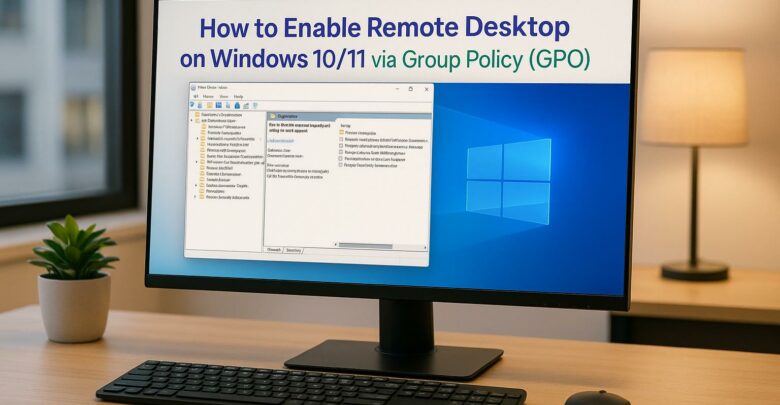
Learn how to centrally enable Remote Desktop on Windows 10/11 using Group Policy for efficient management and enhanced security.
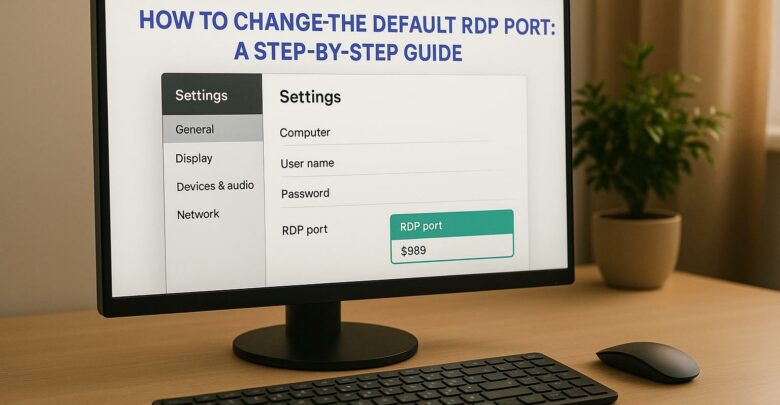
Learn how to change the default RDP port to enhance security and reduce exposure to attacks. Understand the limitations and necessary precautions.

Explore how GPU-accelerated virtual desktops are revolutionizing architecture firms by enhancing collaboration, reducing costs, and improving rendering efficiency.
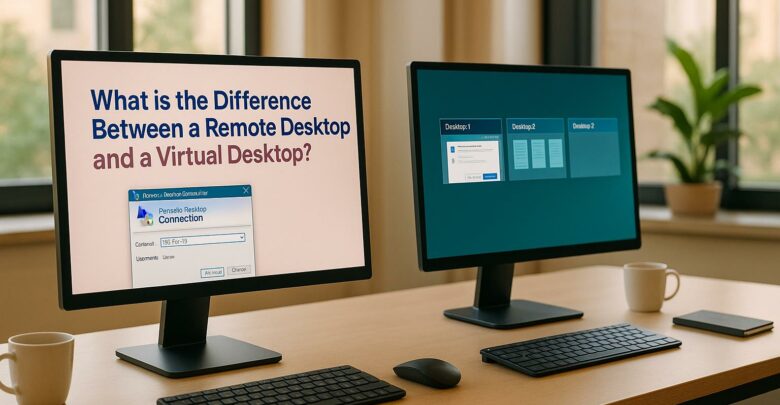
Explore the differences between remote desktops and virtual desktops, their pros and cons, and which solution best suits your business needs.
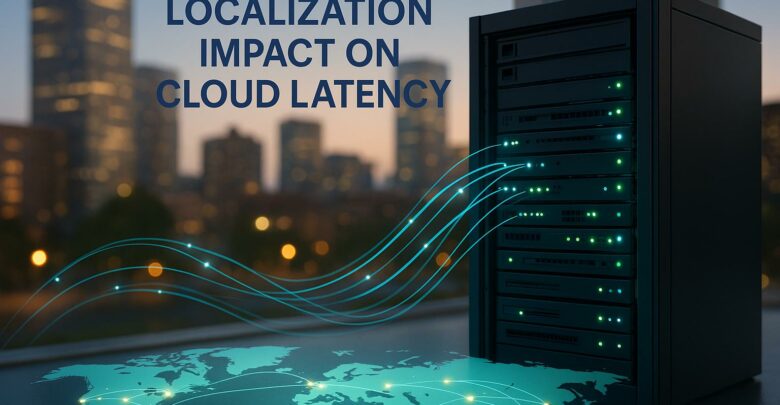
Learn how cloud latency is affected by data center location, compliance laws, and infrastructure, and discover strategies to enhance performance.
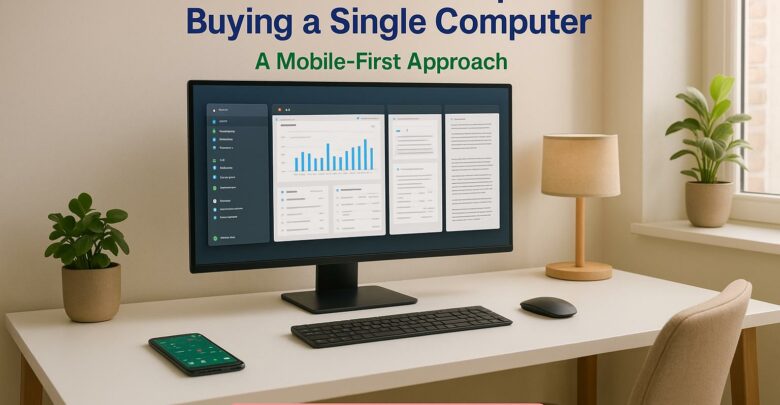
Launch your startup without hefty hardware costs using virtual desktops for flexibility, scalability, and enhanced security.
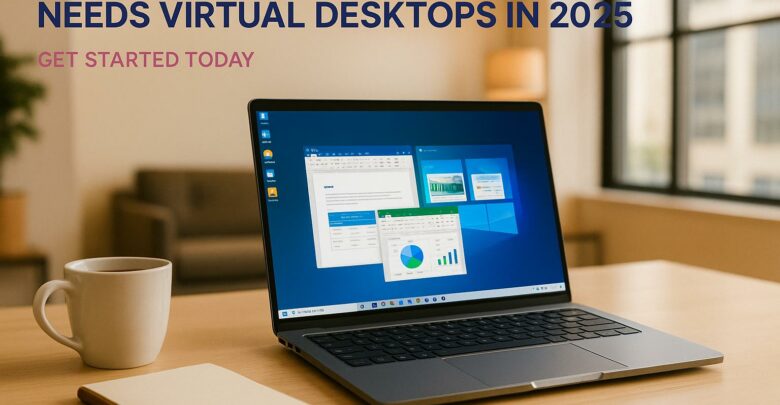
Virtual desktops are essential for small businesses in 2025, reducing costs, enhancing security, and supporting remote work flexibility.
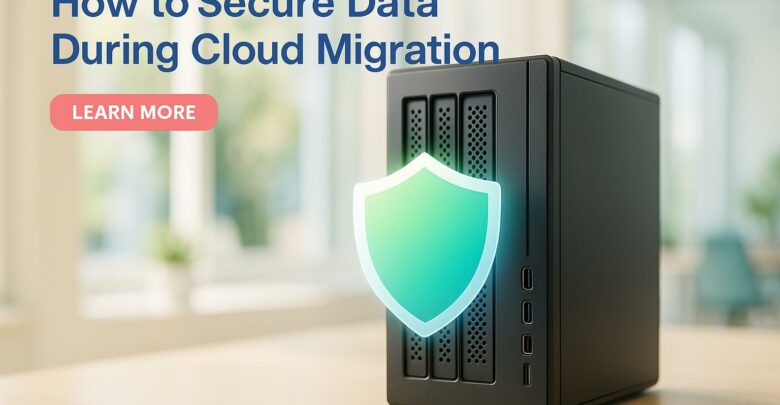
Learn essential strategies to protect sensitive data during cloud migration, ensuring compliance and minimizing security risks.

Explore the differences between on-premises and hybrid VDI, examining their costs, scalability, and security to find the best fit for your business needs.

