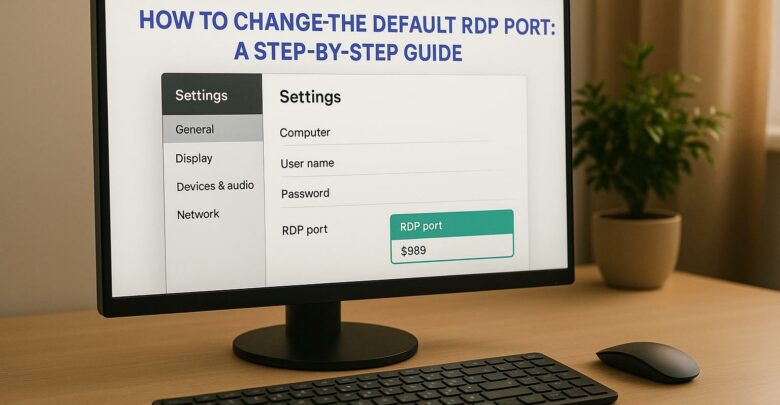
Learn how to change the default RDP port to enhance security and reduce exposure to attacks. Understand the limitations and necessary precautions.
Explore Windows 10/11 virtual desktops
Real-World Applications of flexidesktop

Virtual desktops solve common remote work challenges like security risks, slow performance, and inconsistent user experiences. Here are 8 key features that make them a game-changer:
| Feature | XS ($19/mo) | S ($29/mo) | M ($39/mo) | L ($59/mo) |
|---|---|---|---|---|
| OS Support | Windows 10/11 | Windows 10/11 | Windows 10/11 | Windows 10/11 |
| Backup Retention | Not Included | 14 days | 30 days | 90 days |
| GPU Access | Not Included | Optional (Europe only) | Optional (Europe only) | Optional (Europe only) |
| Storage | 40GB SSD | 40GB SSD | 80GB SSD | 80GB SSD |
| vCPU | 1 vCPU | 2 vCPU | 3 vCPU | 4 vCPU |
| RAM | 2GB | 4GB | 8GB | 16GB |
Virtual desktops enhance productivity, improve security, and simplify IT management for remote teams. Choose the right plan based on your team’s size, performance needs, and compliance requirements.
As remote work becomes the norm, with 70% of employees working remotely at least five days a month, protecting sensitive data has never been more critical.
The system employs automated encryption and data masking tailored to classification levels, keeping sensitive information secure even in the event of unauthorized access.
Here are some of the standout security features:
Together, these measures form the foundation of a solid risk management framework.
With 77% of cloud breaches linked to compromised credentials, strict security protocols are essential. This system tackles the issue by implementing:
To strengthen security for remote teams, IT administrators should:
This layered security approach allows remote teams to work efficiently while maintaining enterprise-grade data protection.
In today’s remote work environment, protecting business data is non-negotiable. With predictions that 75% of IT organizations could face ransomware attacks by 2025 [6], having a reliable backup system isn’t just a precaution – it’s a necessity.
Our system takes the hassle out of backups with continuous automation. It secures both user data and system configurations, eliminating the risks tied to manual processes. Plus, it’s built around the trusted 3-2-1 backup method for maximum reliability.
This cloud backup system uses the well-established 3-2-1 strategy [6], which means:
This setup ensures your data is protected and accessible, even in the most challenging scenarios.
For distributed workforces, this system offers practical, user-friendly solutions:
As your remote team grows and generates more data, the system’s storage capacity adjusts automatically – no manual updates required [6]. Deployment is straightforward, and remote management tools make securing data across your team seamless [7].
This backup solution ensures your business stays protected and operational, no matter where your team is located.
The ability to access virtual desktops from any device has become a game-changer for remote teams. With 74% of companies worldwide transitioning to permanent remote work setups, this feature is essential for maintaining productivity and ensuring smooth workflows.
Imagine being able to pick up right where you left off, no matter which device you’re using – laptop, tablet, or smartphone. Virtual desktops make this possible, providing a consistent workspace across all devices. This uniformity helps streamline workflows and ensures that essential tools and integrations work seamlessly, no matter where you are.
One of the standout features of virtual desktops is the ability to access them directly through your browser. Forget about complicated setups or device-specific software – just open your browser, and you’re ready to go. Your workspace, complete with personalized settings, apps, files, and collaboration tools, is always just a click away.
Virtual desktops are also designed to work with a broad range of devices, including emerging technologies like VR headsets. This flexibility allows businesses to adopt new tools without worrying about compatibility issues or disrupting their current systems.
Multi-device access fundamentally changes how we work by offering:
This level of flexibility and accessibility ensures that remote teams can stay connected and productive, no matter the circumstances.
Resource scaling helps manage workloads more effectively, improving performance while keeping costs in check.
Virtual desktops allocate computing power dynamically based on real-time needs. For example, tests reveal that GPU-enabled instances can handle up to 16 user sessions without compromising performance – double the capacity of non-GPU setups [11].
NVIDIA Virtual GPU (vGPU) technology takes resource management to the next level by virtualizing physical GPUs. This approach shifts graphics-intensive tasks from CPUs to GPUs, freeing up CPU resources for other processes. Priya Tikoo, Technical Product Manager at NVIDIA, explains:
"NVIDIA Virtual GPU (vGPU) technology delivers responsive remote desktops by virtualizing the physical GPU to offload graphics workloads by moving them to virtual GPUs. With the graphics workloads offloaded to GPU, the CPU is freed up for non-graphics tasks, so that more users can be supported with a better user experience." [11]
Performance data highlights the efficiency of GPU-based setups. CPU usage drops significantly – from 51% to just 7% – when GPUs handle graphics workloads. These setups also support up to 16 concurrent sessions and reduce overall CPU usage by 18% compared to traditional configurations [11].
Virtual desktops can automatically adjust resources based on real-time usage. For instance, during a 4K YouTube video playback across four sessions, GPU-enabled instances keep CPU utilization below 50%, while CPU-only setups often hit maximum capacity at 100% [11]. This ability to scale on demand enhances productivity and maximizes the return on technology investments.
Managing IT systems for remote workspaces becomes much simpler with centralized management. A single, unified control interface allows administrators to oversee and manage all virtual desktops from one place. This setup not only boosts operational efficiency but also enables proactive issue detection and automated management.
Centralized management makes it easier for IT teams to catch and fix problems before they affect productivity. Ray Davis, Senior Systems Engineer at VyStar Credit Union, highlights this advantage:
"I can spot an issue ten times faster than the traditional digging through event logs" [12]
A unified control system simplifies several essential administrative tasks, including:
These automated tools save time and effort, while also providing IT teams with clearer insights to make better decisions.
Jamie Terrell, Lead Citrix Engineer at Florida Cancer Associates, underscores the importance of having straightforward, unbiased system data:
"ControlUp allows us to bypass egos and external influences and just see the raw information. There’s no ego in ControlUp; it’s just information, unvarnished by humans" [12]
Centralized management doesn’t just simplify processes – it also cuts costs. It reduces hardware maintenance, trims administrative overhead, minimizes downtime, and prevents resource waste. For IT departments working with limited budgets and tight schedules, this approach ensures consistency across the organization while making tasks like security enforcement and software updates easier. By integrating centralized control with proactive maintenance, IT teams can enhance both productivity and security, building on the benefits discussed earlier.
Virtual desktops equipped with advanced GPU capabilities are transforming how remote teams handle graphics-heavy tasks. Whether it’s 3D modeling, CAD design, or AI-driven applications, modern GPU power distribution makes it possible to perform these tasks seamlessly from anywhere. By leveraging advanced resource scaling, this approach significantly boosts efficiency for remote work.
The latest advancements in GPU technology offer impressive performance improvements:
These upgrades mean creative and technical professionals can complete projects faster, improving overall productivity.
Many organizations have already adopted GPU-powered virtual desktops to great effect. For instance, Toyota has transitioned its high-end CAD design processes to virtual environments, while The Netherlands Cancer Institute uses the technology to speed up research and enhance patient care [13].
Stephen Wagner, President of Digitally Accurate Inc., shared his experience:
"My Nvidia Grid K1 and VDI environment saved the day!" [14]
Wagner’s team achieved extraordinary results, reporting that video encoding for 1080p projects became “literally over 20 times faster” compared to traditional desktop setups [14].
GPU power distribution is particularly valuable for teams with specialized needs, including:
This tailored support ensures that professionals across various fields can maintain high productivity levels, even when working remotely.
The architecture firm Parkhill showcases how GPU-powered virtual desktops can enhance collaboration and efficiency for remote teams [13]. By sharing distributed GPU resources, team members can work on demanding projects simultaneously without performance issues.
This technology allows teams working on graphics-intensive projects to achieve the same productivity as they would in a traditional office setting, all while enjoying the freedom to work from anywhere with an internet connection.
Building on the convenience of multi-device access, personalized desktop settings take your remote work experience to the next level. Virtual desktops allow you to tailor your workspace, making it more productive and enjoyable. These settings not only streamline your workflow but also strengthen security by creating a stable, controlled environment.
With one-to-one mapping, your desktop environment remains consistent across sessions and devices. This means your preferences are automatically saved and applied, ensuring a seamless experience. Key areas you can customize include:
A personalized workspace can help you stay focused and organized. Features like multi-desktop setups, ergonomic adjustments, and tools designed to enhance concentration all contribute to a more efficient workday.
Customizing your desktop isn’t just about function – it’s about creating a space that reflects your needs and helps you stay on track. Personal touches can establish clear work-life boundaries, encourage a sense of ownership, and reduce distractions. Research even shows that these adjustments can lead to higher productivity and job satisfaction [15].
| Aspect | Recommended Settings | Benefits |
|---|---|---|
| Visual Environment | Nature-inspired themes | Eases eye strain |
| File Organization | Project-based structure | Improves efficiency |
| Collaboration Tools | Quick-access shortcuts | Speeds up communication |
| Workspace Division | Multiple virtual desktops | Enhances task focus |
These features combine to create a workspace that’s as functional as it is secure. Plus, the system ensures your customized settings are consistent across all your devices, setting the stage for the compliance tools discussed in the next section.
Making sure your remote work setup meets strict regulations is no small task, but built-in compliance tools make it manageable. These tools combine strong security measures with automated monitoring, helping you stay on top of data protection and regulatory requirements without added hassle.
Virtual desktop environments are designed to align with key industry standards, offering tools that automate compliance. Here’s a quick breakdown:
| Regulation | Key Requirements | Automated Controls |
|---|---|---|
| HIPAA | Safeguarding personal health information | Data encryption, access logging |
| PCI DSS | Securing payment card information | Network segmentation, authentication |
| FISMA | Protecting sensitive government data | Continuous monitoring, risk assessment |
To keep your data safe, these systems use a multi-layered approach to security. Some of the standout features include:
Taking it a step further, many platforms adopt a Zero-Trust model. This means:
A dedicated compliance dashboard simplifies the process even more by offering:
Another layer of protection comes from isolating work environments. This ensures that compliance standards are upheld through:
These tools are designed to maintain a secure and compliant remote work environment while keeping productivity intact. With everything integrated seamlessly, you can focus on your work without worrying about compliance hurdles.
Here’s a breakdown of virtual desktop plans to help you choose the best option for your remote team.
| Feature Category | XS ($19/mo) | S ($29/mo) | M ($39/mo) | L ($59/mo) |
|---|---|---|---|---|
| OS Support | Windows 10/11 | Windows 10/11 | Windows 10/11 | Windows 10/11 |
| Backup Retention | Not included | 14 days | 30 days | 90 days |
| GPU Access | Not included | Optional (Europe only) | Optional (Europe only) | Optional (Europe only) |
| Storage | 40GB SSD | 40GB SSD | 80GB SSD | 80GB SSD |
| vCPU | 1 vCPU | 2 vCPU | 3 vCPU | 4 vCPU |
| RAM | 2GB | 4GB | 8GB | 16GB |
Each plan comes with core features tailored to meet varying needs, from individual users to large organizations.
For teams handling graphics-heavy tasks like video editing, CAD work, or 3D modeling, enabling GPU can increase task efficiency by 30% [17]. This option is available on all our plans starting from the flexidesktop S size, available in our Europe datacenter only.
Centralized administration and automated resource allocation can cut IT management costs by 40% [17]. This makes virtual desktop solutions a cost-effective choice for businesses aiming to streamline operations.
When selecting a plan, consider your team’s size, application requirements, data security needs, compliance standards, and desired performance levels. Higher-tier plans deliver additional resources and features that can enhance productivity and minimize downtime.
Virtual desktops address operational hurdles and enhance productivity for remote teams. With the increasing cost of cybercrime, many organizations are focusing on secure solutions for remote work.
Here’s a quick rundown of critical factors to evaluate before deploying virtual desktops:
To ensure a smooth deployment, consider these strategies:
A successful virtual desktop setup strikes the right balance between security, performance, and cost, while maintaining IT protocols that support current needs and future growth. Solutions like flexidesktops can help achieve this balance effectively.
Virtual desktops offer a powerful way to boost security for remote work, keeping sensitive information securely within your company’s systems instead of being stored on individual devices. This approach reduces the chances of data breaches or unauthorized access, even if an employee’s device is lost or compromised.
They also empower IT teams to implement strong security protocols, monitor activities in real-time, and ensure effective disaster recovery and data loss prevention strategies. These capabilities not only safeguard your business but also help meet industry regulations, providing confidence as you manage remote teams.
Virtual desktops equipped with GPU acceleration are tailored for handling demanding tasks like CAD, 3D rendering, and video editing. By assigning a dedicated GPU to each virtual machine, these desktops provide faster rendering speeds, smoother operations, and an overall improved user experience.
This setup allows remote teams tackling resource-intensive projects to work efficiently without worrying about hardware limitations, offering a reliable solution for even the most graphics-heavy workloads.
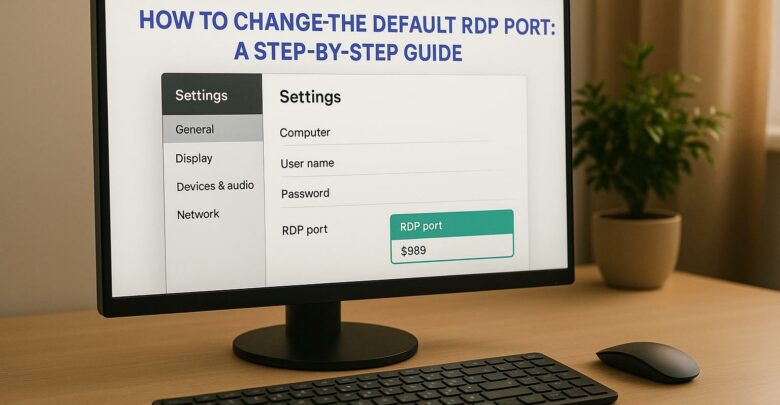
Learn how to change the default RDP port to enhance security and reduce exposure to attacks. Understand the limitations and necessary precautions.
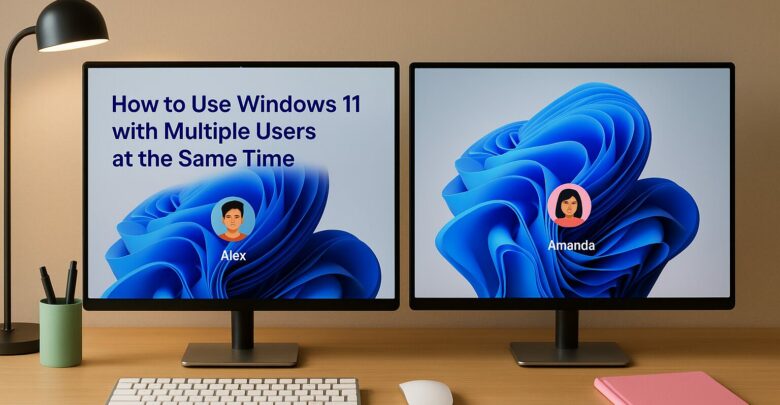
Learn how to enable multiple user sessions on a single device using a managed solution that simulates a Windows 11 experience.

Explore how GPU-accelerated virtual desktops are revolutionizing architecture firms by enhancing collaboration, reducing costs, and improving rendering efficiency.
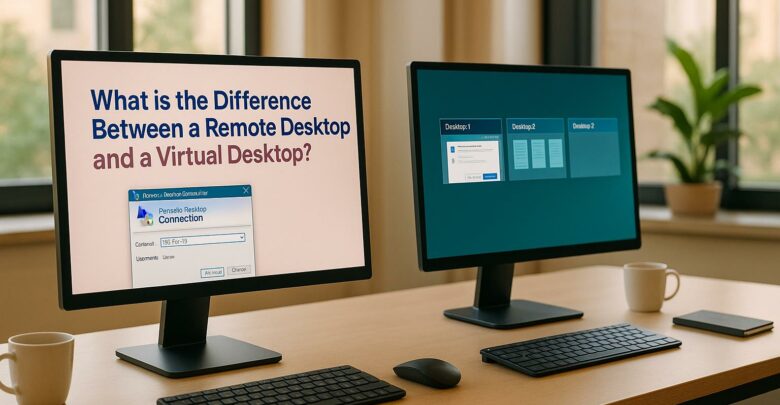
Explore the differences between remote desktops and virtual desktops, their pros and cons, and which solution best suits your business needs.
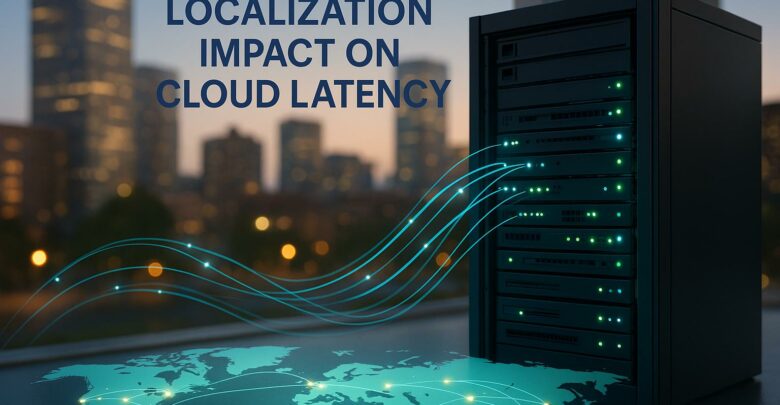
Learn how cloud latency is affected by data center location, compliance laws, and infrastructure, and discover strategies to enhance performance.
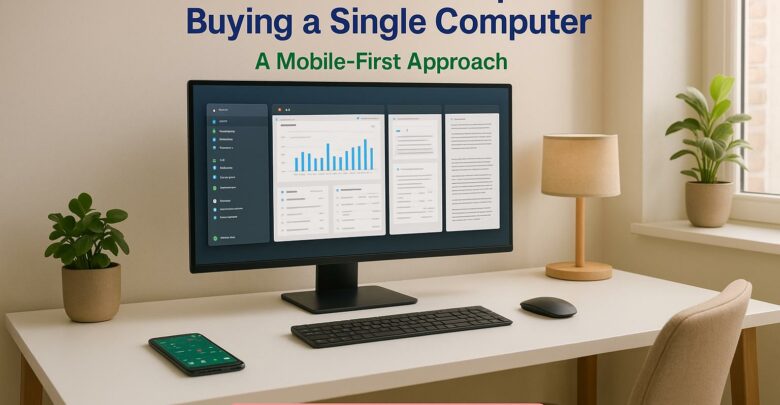
Launch your startup without hefty hardware costs using virtual desktops for flexibility, scalability, and enhanced security.
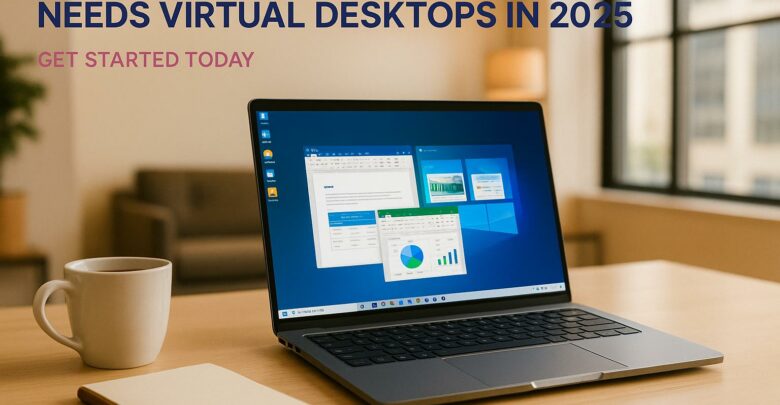
Virtual desktops are essential for small businesses in 2025, reducing costs, enhancing security, and supporting remote work flexibility.
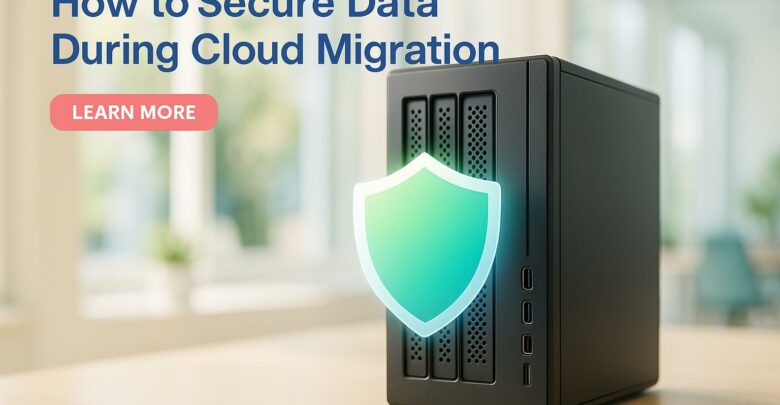
Learn essential strategies to protect sensitive data during cloud migration, ensuring compliance and minimizing security risks.

Explore the differences between on-premises and hybrid VDI, examining their costs, scalability, and security to find the best fit for your business needs.

