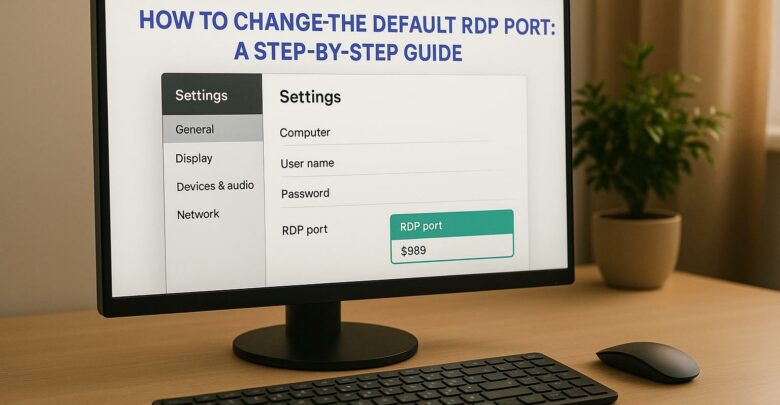
Learn how to change the default RDP port to enhance security and reduce exposure to attacks. Understand the limitations and necessary precautions.
Explore Windows 10/11 virtual desktops
Real-World Applications of flexidesktop
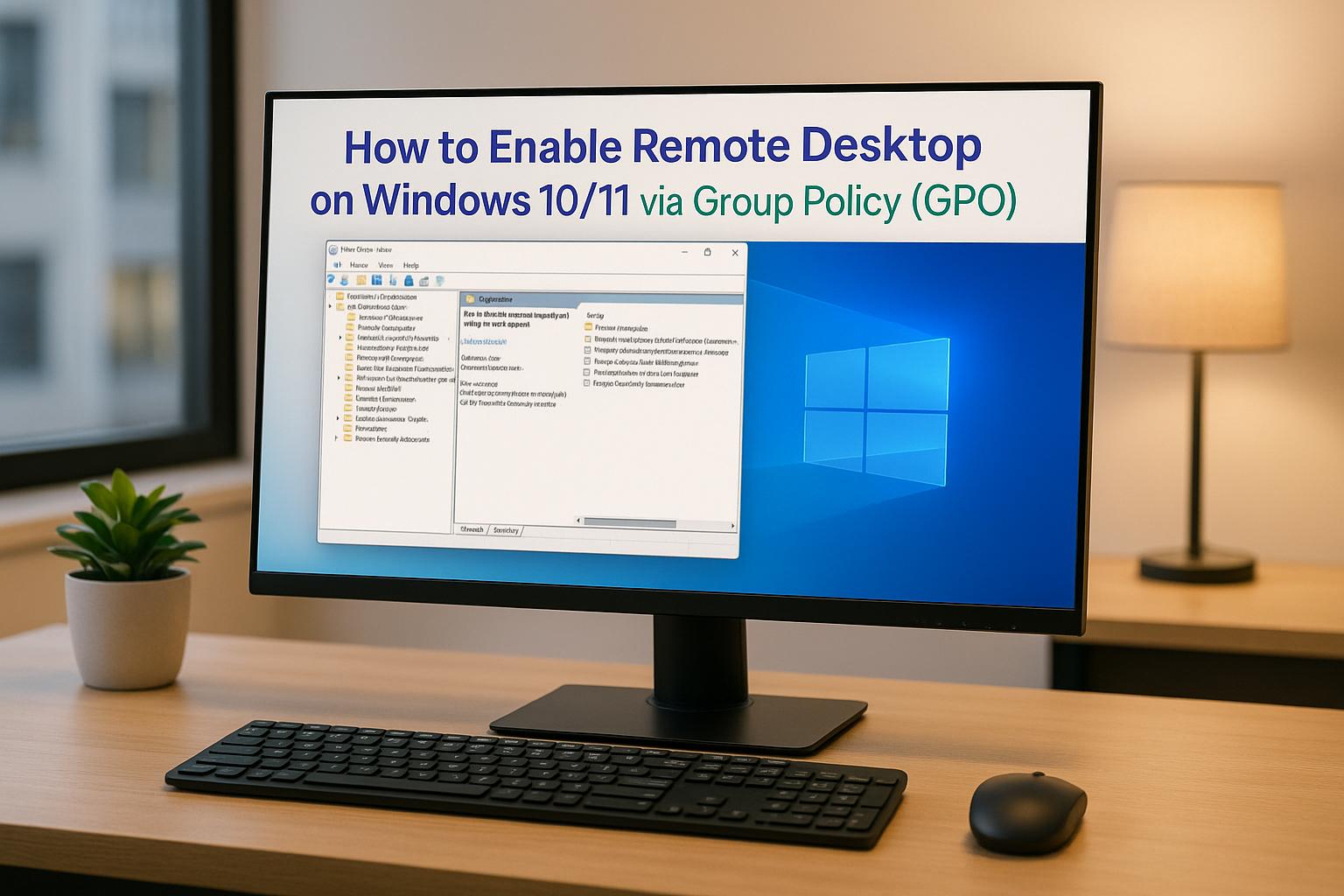
Enabling Remote Desktop on multiple Windows 10/11 devices is easier with Group Policy (GPO). Instead of configuring each computer manually, you can use GPO to manage settings centrally for all domain-joined machines. This guide explains how to enable Remote Desktop, configure security, and manage user access efficiently.
gpmc.msc.Computer Configuration → Policies → Administrative Templates → Windows Components → Remote Desktop Services → Remote Desktop Session Host → Connections.gpupdate /force) and test Remote Desktop functionality.GPO saves time by automating Remote Desktop configurations across multiple devices, ensures consistent settings, and simplifies user access management. For larger networks, it’s an efficient way to maintain control and security.
By following these steps, IT administrators can streamline Remote Desktop setup and management while ensuring secure access for users.
If you’re looking to streamline Remote Desktop configurations across multiple machines, the Group Policy Management Console (GPMC) is your go-to tool. Unlike the local Group Policy editor, which only affects individual computers, GPMC allows you to manage policies centrally and deploy them across all domain-joined devices.
First, ensure that GPMC is installed on your Windows 10 or 11 system. You can install it as part of the Remote Server Administration Tools (RSAT). Use PowerShell to install it by running this command:
DISM.exe /online /add-capability /CapabilityName:Rsat.GroupPolicy.Management.Tools~~~~0.0.1.0 Alternatively, navigate to Server Manager > Add Roles and Features > Features and add it manually.
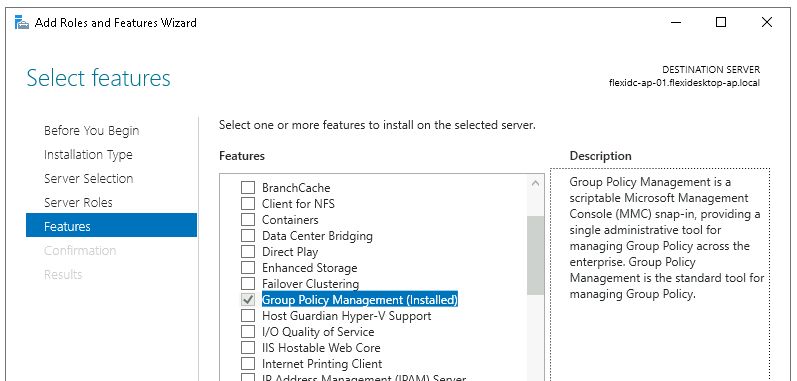
Launching GPMC:
Once installed, accessing GPMC is simple:
gpmc.msc, and hit Enter.Keep in mind that your computer must be joined to an Active Directory domain. Additionally, you’ll need to log in with a domain user account that has the necessary permissions to manage Group Policy Objects (GPOs). Typically, this means being a member of the Domain Admins group or having specific GPO management rights.
Once you’ve opened GPMC, you’ll see your domain hierarchy displayed as a tree. To manage Remote Desktop settings effectively, it’s best to create a dedicated Group Policy Object (GPO) and link it to the Organizational Unit (OU) where your target computers reside.
Steps to Create a New GPO:
This newly created GPO will allow you to configure and enforce Remote Desktop settings across all the computers in the selected OU. With your GPO ready and linked, you can now move on to defining the specific Remote Desktop configurations within the policy.
With your Group Policy Object (GPO) created and linked, the next step is to configure the settings for Remote Desktop. This involves enabling remote connections, tightening security, and ensuring the firewall allows the necessary traffic. These steps are crucial for secure and functional Remote Desktop access.
To locate the Remote Desktop settings in Group Policy, right-click the GPO and select Edit to open the Group Policy Management Editor.
From here, follow this path:
Computer Configuration → Policies → Administrative Templates → Windows Components → Remote Desktop Services → Remote Desktop Session Host → Connections
Within this section, you’ll find the main policy that controls Remote Desktop connections: “Allow users to connect remotely by using Remote Desktop Services.”
For additional security settings, such as Network Level Authentication, navigate to:
Computer Configuration → Policies → Administrative Templates → Windows Components → Remote Desktop Services → Remote Desktop Session Host → Security.
This area contains policies to enhance security, requiring authentication before a full Remote Desktop session begins.
To enable Remote Desktop, double-click the “Allow users to connect remotely by using Remote Desktop Services” policy. In the configuration window, set the policy to “Enabled.” This activates the Remote Desktop service, allowing remote connections to the computers in your domain.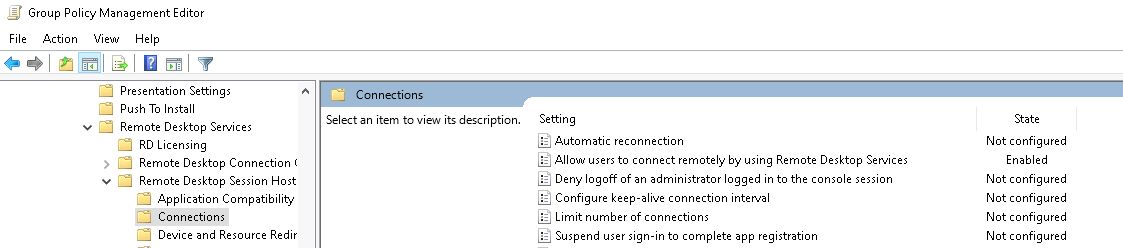
For added security, configure Network Level Authentication. Under the Security folder mentioned earlier, double-click “Require user authentication for remote connections by using Network Level Authentication” and set it to “Enabled.” This ensures that only users with valid credentials can initiate Remote Desktop sessions, protecting your systems from unauthorized access.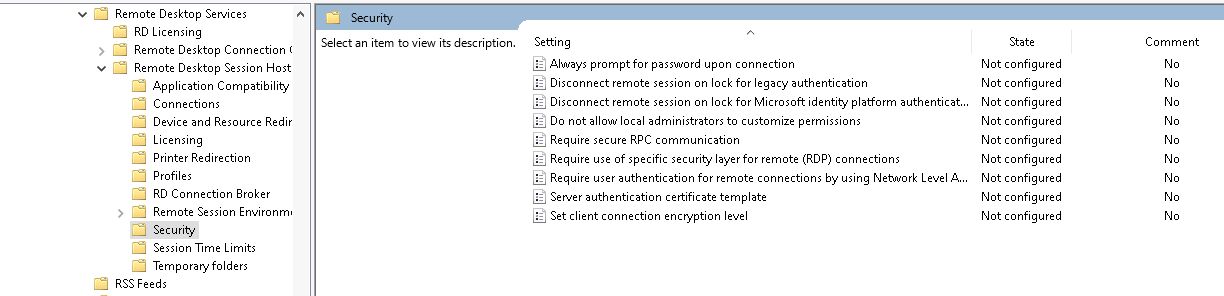
Finally, ensure the Windows Firewall is set to allow Remote Desktop traffic. Without proper firewall configuration, even enabled Remote Desktop settings won’t work.
Enabling Remote Desktop through Group Policy is just one part of the process. You also need to configure the Windows Firewall to allow traffic on port 3389, which is the default port for Remote Desktop Protocol (RDP) connections.
Here are two ways to configure the firewall:
Properly configuring the firewall is essential. Even if Remote Desktop is enabled in Group Policy, connections will fail if traffic on port 3389 is blocked. Taking these steps ensures smooth and secure Remote Desktop functionality.
Once you’ve set up the Remote Desktop settings and configured firewall rules, the next step is granting user access to complete the setup. While enabling Remote Desktop through Group Policy (GPO) lays the groundwork, it doesn’t automatically allow all users access. By default, only members of the Administrators group can connect remotely to Windows computers [3][4]. To let other users connect, you’ll need to explicitly grant them permission. One efficient way to manage this is by using GPO Restricted Groups to automate the process.
The Remote Desktop Users group is key to granting Remote Desktop Protocol (RDP) access. To streamline this process across your domain, you can use GPO Restricted Groups.
Here’s how to configure it:
Once the Remote Desktop Users group is added to your Restricted Groups policy, you’ll see two options for configuration. Use the Members of this group section to specify who should have RDP access. You can add individual user accounts, but for efficiency, it’s better to add existing security groups that already include your remote users. For example, adding a role-based group like “IT Support” ensures that all members of that group automatically gain the necessary permissions. When the Group Policy refreshes, Windows will apply these changes to the target computers.
Managing Remote Desktop access requires balancing ease of use with security. Instead of adding individual users directly to the Remote Desktop Users group, create dedicated security groups in Active Directory that align with your organization’s structure. For example, you might create groups like “Remote Workers”, “IT Administrators”, or “Help Desk Staff.” This approach simplifies permission management as employees change roles or leave the organization.
To enhance security, ensure that Network Level Authentication (NLA) is enabled. This requires users to provide valid credentials before they can even see the login screen, reducing the risk of unauthorized access.
Regular audits are essential. Periodically review who has Remote Desktop permissions by checking the members of the Remote Desktop Users group on target computers. You can use PowerShell commands like Get-LocalGroupMember "Remote Desktop Users" to quickly inspect access across multiple systems.
Keep in mind that granting RDP access allows users to log on locally to the target computer, giving them the same level of access as if they were physically present. To minimize risks, always apply the principle of least privilege – only grant access to users who genuinely need it for their job.
With user access configured through Restricted Groups, you can now apply these GPO changes and test them on your target systems to ensure everything works as expected.
With your Remote Desktop settings configured and user permissions in place, the next step is rolling out these changes to your target computers and ensuring everything works as intended. This involves linking your Group Policy Object (GPO) to the correct location in Active Directory, updating policies, and verifying the setup.
Your Group Policy Object won’t take effect until it’s linked to a specific Organizational Unit (OU) or domain. This step determines which computers will receive your Remote Desktop configuration.
To begin, open the Group Policy Management Console on your domain controller. Make sure you have administrative privileges. Navigate to Start, select Administrative Tools (or Windows Administrative Tools on newer versions), and then choose Group Policy Management.
In the console, locate the OU that contains the computers you want to configure. Right-click the target OU, select Link an Existing GPO, and choose your “Enable Remote Desktop” GPO.
To further refine the scope, you can apply security filtering. Create an Active Directory security group that includes the computers you’re targeting, then use the GPO’s Scope tab to ensure the policy applies only to that group. Once linked, you’re ready to push the updates to your domain.
After linking your GPO, enforce the changes immediately by forcing a Group Policy update. On each target computer, open Command Prompt with administrative privileges and run the following command:
gpupdate /force This ensures the policies are applied right away and provides feedback on processed settings or errors. If you’re working with multiple computers, you can use PowerShell remoting or the Group Policy Management Console to trigger updates across all systems at once.
Once the updates are applied, it’s critical to confirm that Remote Desktop is functioning as expected. Here are a few methods to verify the configuration:
sysdm.cpl, and hit Enter. Go to the Remote tab. The “Enable Remote Desktop on this computer” option should be selected and grayed out, indicating the policy is in effect.sysdm.cpl to ensure Remote Desktop is enabled, and check the status of the Remote Desktop service with the PowerShell command:
Get-Service TermService Confirm that firewall rules allow Remote Desktop connections.
If you encounter connection issues, check the Event Viewer on both the client and target computers. Look for Remote Desktop-related events in the System and Application logs to troubleshoot authentication, network, or policy conflicts.
Once testing confirms everything is working, you can rest assured that your centralized settings are active across your domain.
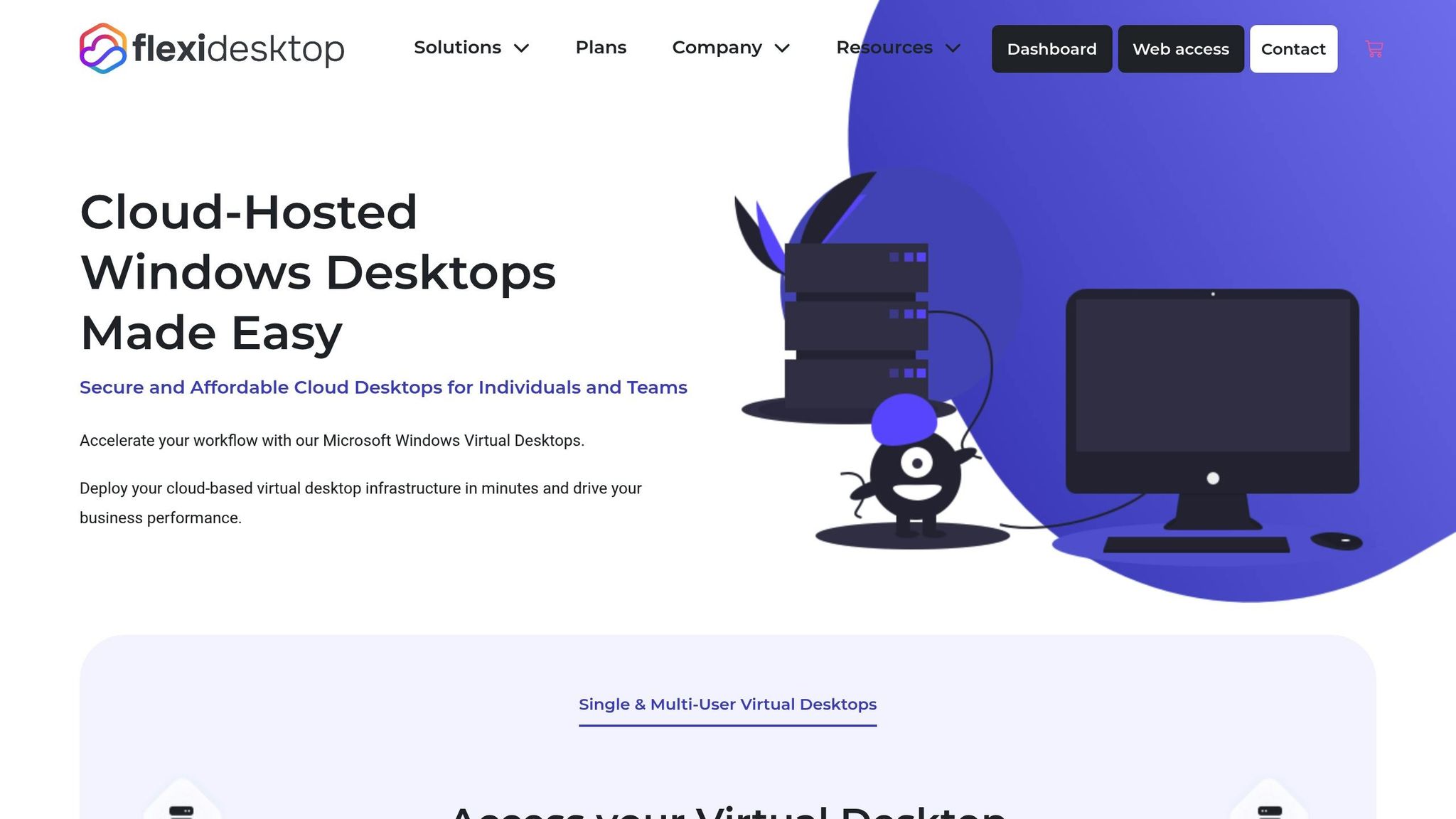
If you’ve already streamlined Remote Desktop Protocol (RDP) configurations using Group Policy Objects (GPO), flexidesktop takes that efficiency to a whole new level by moving it into the cloud. By building on your centralized GPO setup, flexidesktop extends these capabilities into a cloud environment. Many businesses are now choosing to either complement or replace their on-premises RDP setups with cloud-hosted desktops. Why? Because it reduces administrative headaches while boosting security and scalability.
Pairing your existing Group Policy expertise with flexidesktop’s cloud infrastructure combines familiarity with modern convenience. Windows Virtual Desktop instances come preconfigured for RDP but still allow for custom Group Policy settings to meet your specific needs.
flexidesktop provides dedicated resources like CPU, RAM, and storage, with optional GPU support in select plans. This ensures reliable performance for remote sessions, no matter what other tasks are running. Plus, the platform includes automated daily backups, eliminating the need for manual GPO backup configurations.
The service supports both VPN and RDP access, offering flexibility for users. You can even connect flexidesktop instances to your existing Active Directory, which means your carefully designed Group Policy Objects will work seamlessly in the cloud environment.
Need Office 2024 Pro Plus? flexidesktop offers it as an optional add-on at a low monthly cost, often cheaper than maintaining Office licenses across multiple physical machines. The platform also handles custom software installations, so you can skip deploying applications through Group Policy software installation policies.
These features make it clear why many organizations are rethinking their on-premises setups in favor of the streamlined efficiency offered by cloud-hosted desktops.
When comparing on-premises Group Policy management to using flexidesktop, the differences in operational workload are striking. With a traditional setup, you’re responsible for maintaining domain controllers, managing Windows updates, and ensuring stable network connectivity across all machines.
flexidesktop, on the other hand, shifts these responsibilities to a fully managed cloud infrastructure with global data center availability. Users can connect directly through a web browser or an RDP client, cutting down on troubleshooting time.
| Aspect | On-Premises GPO | flexidesktop Cloud |
|---|---|---|
| Setup Time | Hours to days for policy deployment | Minutes to provision new desktops |
| Hardware Management | Requires physical servers and networking equipment | Fully managed by flexidesktop |
| Scaling | Limited by hardware capacity | Instant scaling with flexible plans |
| Backup Management | Manual GPO configuration needed | Automated daily backups included |
| Security Updates | IT team manages updates | Platform handles updates automatically |
Cost is another major factor. On-premises setups come with recurring expenses for server hardware, Windows Server licensing, and IT staff time for maintenance. flexidesktop, by contrast, offers flexible monthly plans that scale with your needs, helping to control costs.
Security is also simplified. flexidesktop’s isolated private networks provide robust protection that would typically require complex GPO configurations in an on-premises environment. Each virtual desktop operates in its own secure space while still allowing integration with local devices for printing and file access.
As an administrator, you’ll still have full control over your virtual desktops. This means you can implement Group Policy settings, install software, and configure security policies just as you would on physical machines. But the heavy lifting of managing the underlying infrastructure is handled by flexidesktop’s technical support team.
For companies already managing Remote Desktop through Group Policy, flexidesktop isn’t a replacement for your skills – it’s an upgrade. Your expertise in Windows administration and GPO management transitions seamlessly into this cloud-based system, offering reduced maintenance demands and greater reliability.
Using Group Policy to set up Remote Desktop simplifies remote access management for IT administrators working with Windows devices. Instead of configuring each machine individually, Group Policy provides centralized control, cutting down on errors and saving valuable time. It allows you to enable Remote Desktop on multiple devices at once, enforce consistent security protocols, and manage user permissions through the Group Policy Management Console [1].
As your organization grows, scalability becomes a key factor. Group Policy automates essential deployment tasks and applies standardized settings to new users and devices, enhancing productivity while efficiently handling expanding RDP deployments [5].
To maintain a streamlined and secure setup, dedicating Organizational Units specifically for Remote Desktop Services servers allows for precise control over configurations without disrupting other parts of the network [2]. Pairing this with Group Policy loopback processing ensures a consistent user experience and a well-managed remote access environment [2].
That said, managing an on-premises infrastructure comes with its responsibilities, like maintaining domain controllers, applying regular Windows updates, and ensuring reliable network connectivity. On the other hand, as previously discussed, cloud-hosted solutions such as flexidesktop can ease these challenges. These platforms reduce maintenance requirements, offer secure daily backups, and leverage your existing Windows administration skills in a more flexible environment. This makes it easier to transition from on-premises management to the cloud while maintaining efficiency.
Ultimately, whether your organization opts for on-premises management or moves to the cloud will depend on your specific infrastructure needs. Both approaches, however, benefit from the structured and systematic capabilities that Group Policy provides.
Using Group Policy to enable Remote Desktop offers IT administrators a streamlined way to manage multiple machines within an Active Directory environment. By centralizing configuration, it ensures that all targeted computers maintain consistent settings, significantly reducing the risk of errors that can occur with manual adjustments.
This method is particularly useful for scaling, as administrators can automatically apply changes to numerous devices without needing to configure each one individually. On top of that, Group Policy bolsters security by enforcing access restrictions – such as granting Remote Desktop access only to specific user groups – and setting uniform firewall rules. These capabilities make it a practical and secure choice for managing Remote Desktop settings in professional settings.
To keep Remote Desktop connections secure with Group Policy, start by enabling Network Level Authentication (NLA). This step ensures users must authenticate before a session begins, making unauthorized access far less likely. Pair this with strong encryption settings for RDP and, if possible, use SSL/TLS certificates to encrypt communication.
Limit access to only those in the Remote Desktop Users group, and for an extra layer of security, change the default RDP port to a less common one. Adding multi-factor authentication (MFA) is another powerful way to boost protection, requiring users to complete an additional verification step. Together, these actions can significantly reduce the risk of unauthorized access and attacks on RDP sessions.
If you’re having trouble with Remote Desktop after applying Group Policy settings, there are a few key steps to troubleshoot the problem. First, confirm that the policy was applied correctly by running gpresult /v on the client machine. This command will show you which policies are in effect.
Next, make sure the Remote Desktop Service is running. You can do this by opening the Services app and locating the service. Additionally, check that the firewall rule Remote Desktop (TCP-In) is enabled, as a blocked firewall rule can prevent RDP connections.
If the problem continues, try rebooting the client machine and running gpupdate /force to refresh the policies. Don’t forget to investigate potential network connectivity issues or conflicting Group Policies that might be overriding your settings. Following these steps should address most common issues with Remote Desktop not functioning properly after applying Group Policy settings.
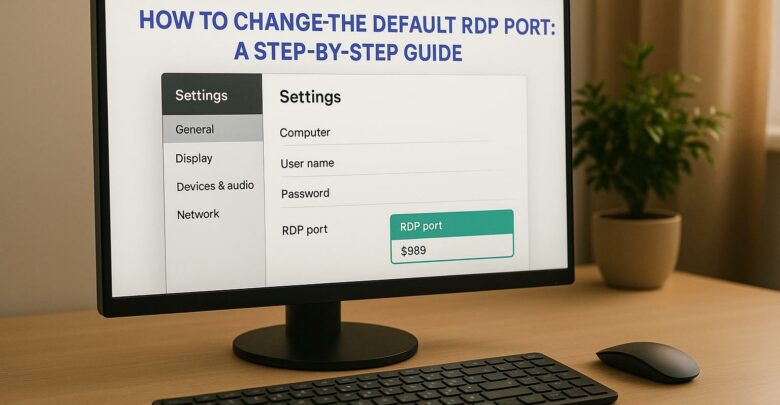
Learn how to change the default RDP port to enhance security and reduce exposure to attacks. Understand the limitations and necessary precautions.
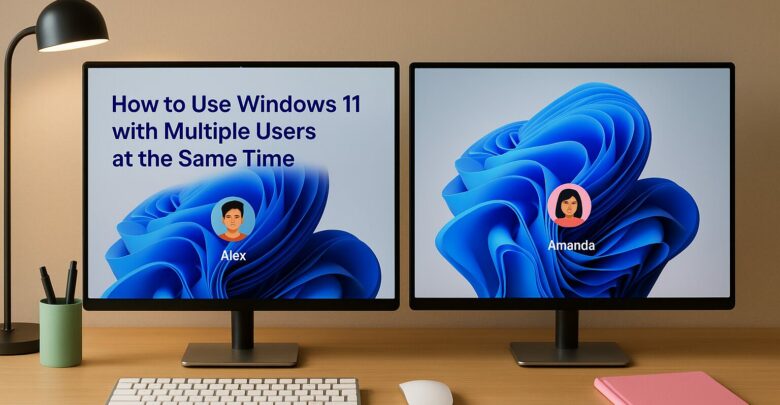
Learn how to enable multiple user sessions on a single device using a managed solution that simulates a Windows 11 experience.

Explore how GPU-accelerated virtual desktops are revolutionizing architecture firms by enhancing collaboration, reducing costs, and improving rendering efficiency.
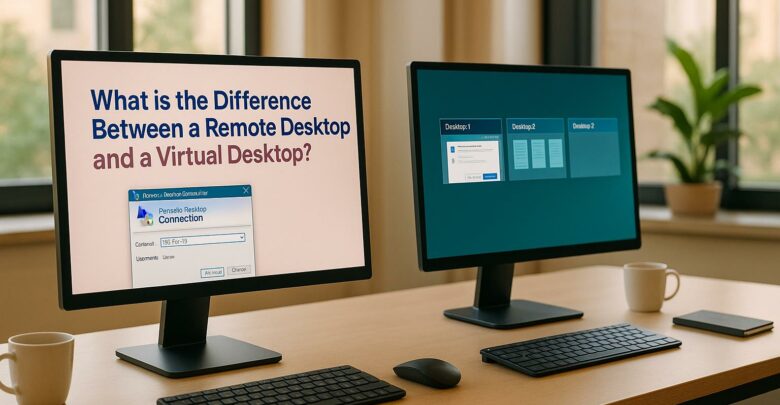
Explore the differences between remote desktops and virtual desktops, their pros and cons, and which solution best suits your business needs.
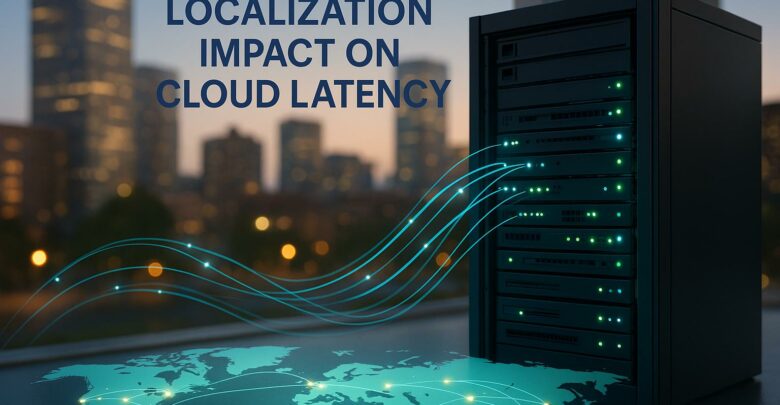
Learn how cloud latency is affected by data center location, compliance laws, and infrastructure, and discover strategies to enhance performance.
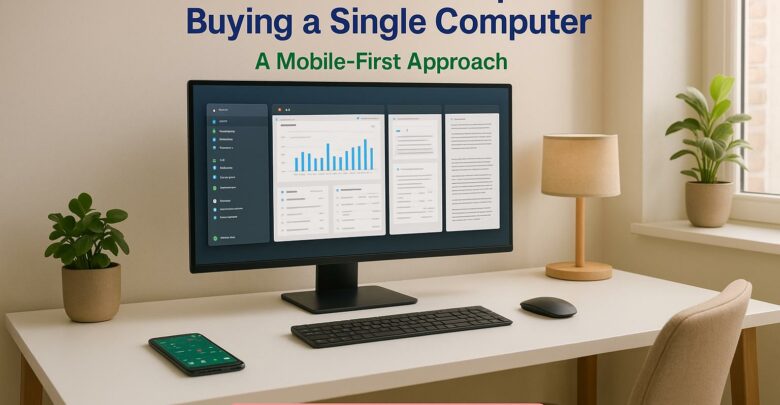
Launch your startup without hefty hardware costs using virtual desktops for flexibility, scalability, and enhanced security.
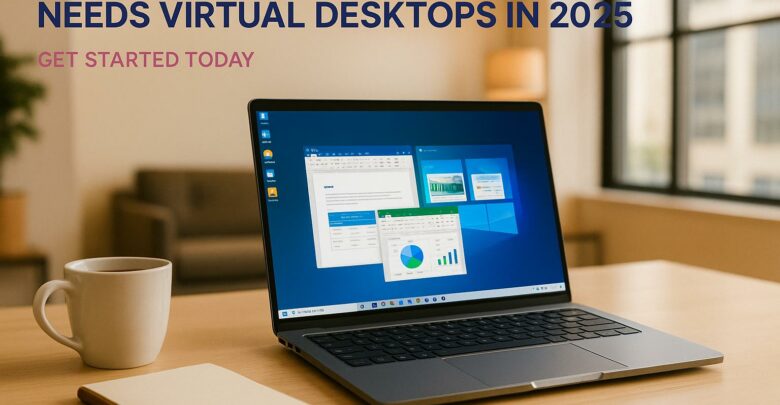
Virtual desktops are essential for small businesses in 2025, reducing costs, enhancing security, and supporting remote work flexibility.
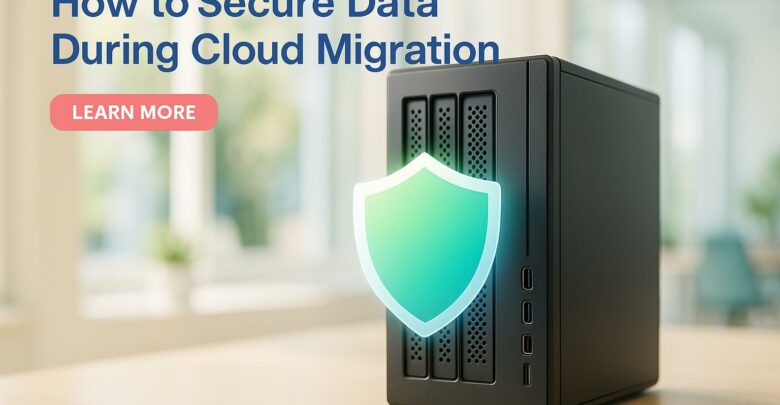
Learn essential strategies to protect sensitive data during cloud migration, ensuring compliance and minimizing security risks.

Explore the differences between on-premises and hybrid VDI, examining their costs, scalability, and security to find the best fit for your business needs.

